1. Teach your friends how to *actually* pronounce your name.

Facebook
Go to your profile page, then About, click Details About You, then under Name pronunciation, click “How do you say your name?“
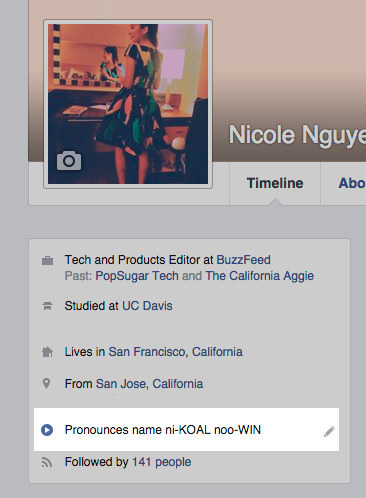
Nicole Nguyen / BuzzFeed
This is how it shows up on your profile!
2. Disable the Facebook Messages “Seen” read receipt.
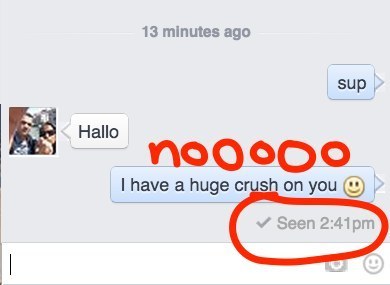
Jessica Misener / BuzzFeed / Via buzzfeed.com
Those pesky read receipts RUIN lives.
If you’re the type of person who doesn’t want to reply because you’re
~not in the mood~, then you should disable “Seen” receipts so people
don’t know you’re ignoring them.
Download the Facebook Unseen Chrome extension or install Chat Undetected for Firefox and Internet Explorer. The downside? You won’t be able to see when people have read your messages.3. Export all of your friends’ birthdays to Google Calendar, iCal, or Outlook.
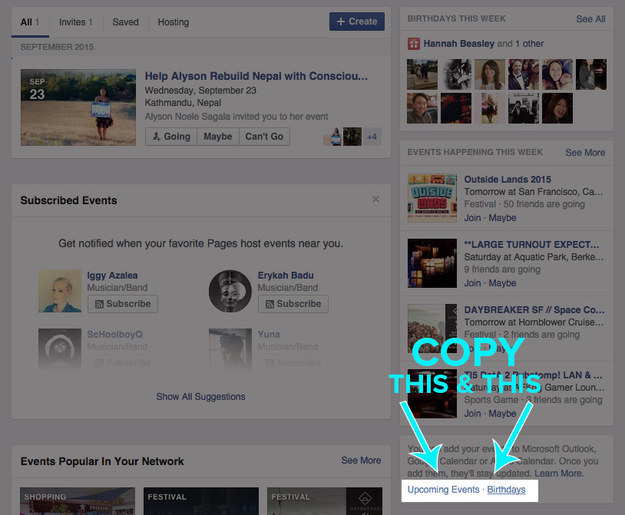
Nicole Nguyen / BuzzFeed
Never miss a birthday AGAIN. Go to your Events page in the left column. Now look on the bottom right for two links: Upcoming Events and Birthdays. Copy one of those links.
Open Google Calendar, and click on the down arrow next to Other Calendars > Add by URL, paste the URL and… you’re done!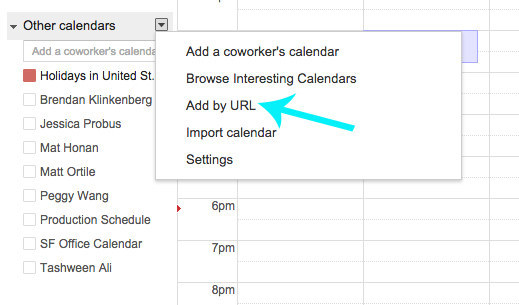
Nicole Nguyen / BuzzFeed
In iCal, go to Calendar > Subscribe and enter the URL.
In Outlook, go to Tools > Account Settings > Internet Calendars.4. Access the Facebook Messages “Other” Inbox you didn’t know existed.
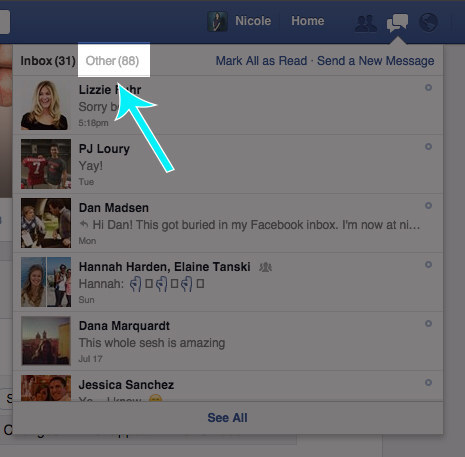
Nicole Nguyen / BuzzFeed
Did you know that you have two Facebook inboxes? There’s an Other
inbox for messages from your fans, aka randos/people who aren’t your
friends. People who haven’t friended you must pay a nominal fee to send a
message to your main inbox.
To view love e-letters from your latest admirers, click on the Messages icon and then select Other.5. Look for that one post.

Nicole Nguyen / BuzzFeed
Facebook search is now really good at searching for posts that have been shared with you.
If you’re looking for something specific a friend has posted, type
their name and a keyword, and the post will appear in the results.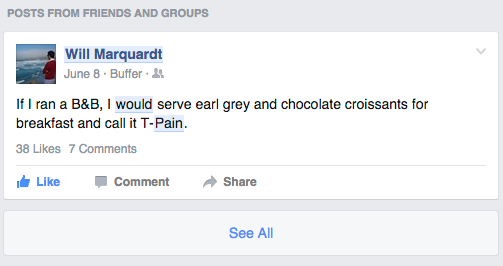
Nicole Nguyen / BuzzFeed
If you’re traveling and want some ideas, search the location and peruse posts and photos from friends.
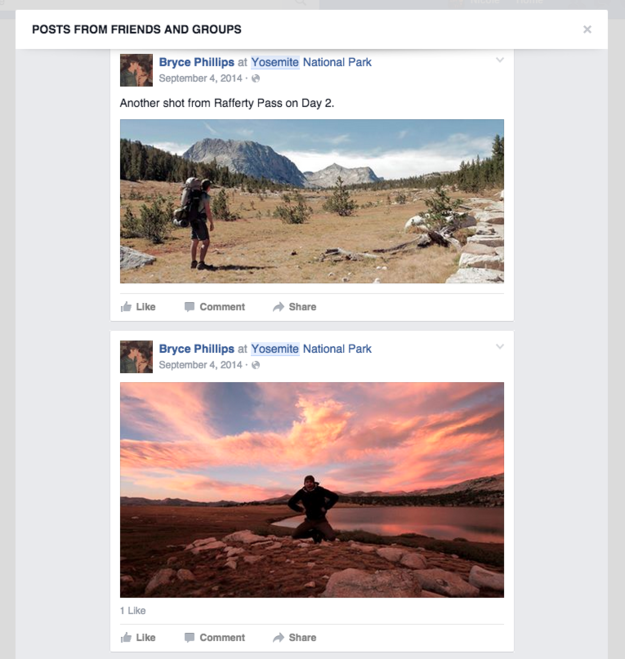
Nicole Nguyen / BuzzFeed
6. Post GIFs to Facebook.
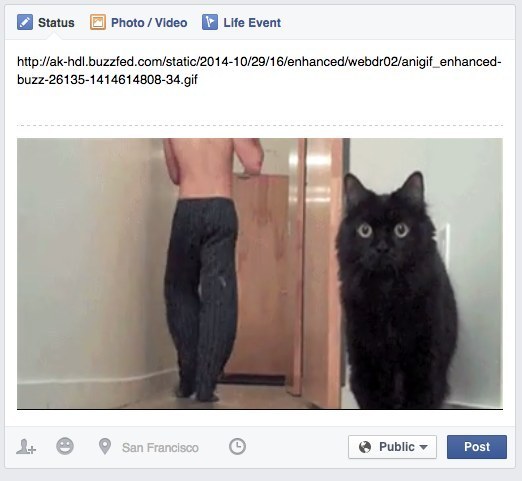
Nicole Nguyen / BuzzFeed
First, copy and paste the link to the GIF in your status bar. Then, once a preview of the GIF appears, delete the link.
7. Hide your Facebook friends list.
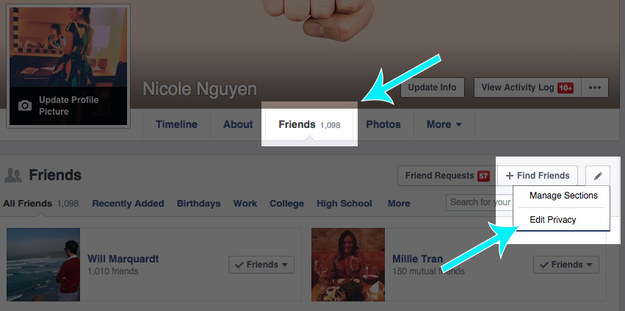
Nicole Nguyen / BuzzFeed
Head to your Friends tab and all the way over on the right, click Edit Privacy. Change the Friends List setting to Only Me.
8. Share a post with everyone except for one person.
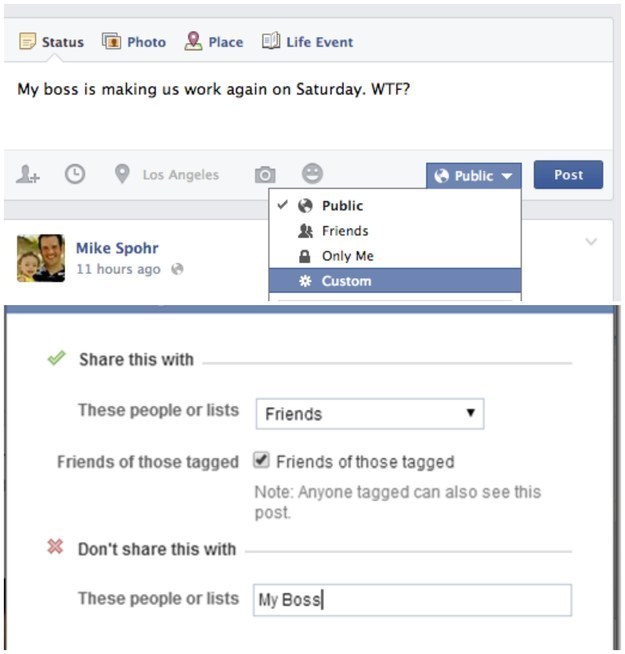
Mike Spohr / BuzzFeed / Via buzzfeed.com
Before you complain about your boss, maybe hide him or her from the post. In the “Who should see this?” menu next to the Post button, select Custom and add the undesired friend to the Don’t share this with list.
9. Stop Facebook from auto-playing videos in your News Feed.
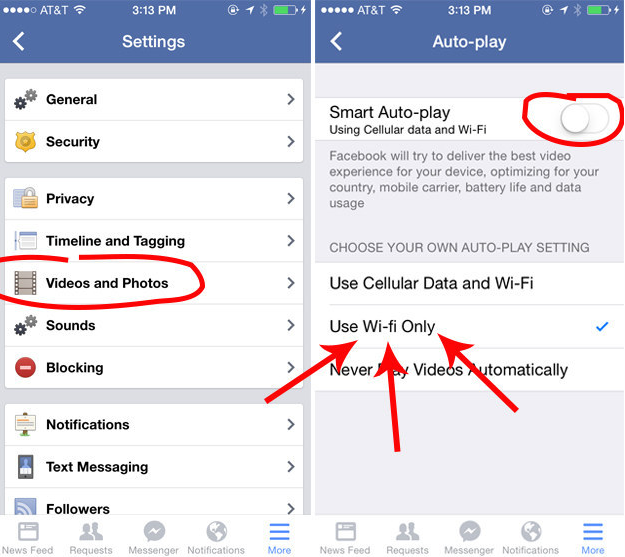
Nicole Nguyen / BuzzFeed
Turning off those auto-play videos will also save your data plan! Open the Facebook app > Settings > Videos and Photos > Auto-play and slide to disable Smart Auto-play, then select Use Wi-fi Only.
10. Know the Facebook Cover Photo size.
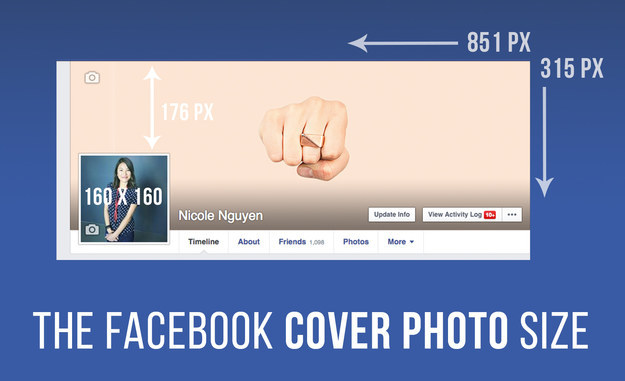
Nicole Nguyen / BuzzFeed
It’s not easy finding a photo big enough to be a cover photo. Make sure you find an image that fits these dimensions.
On desktop, the cover photo dimensions are 851 pixels wide x 315 pixels tall. On mobile, it’s 399 pixels x 150 pixels.11. Stop those annoying game requests.
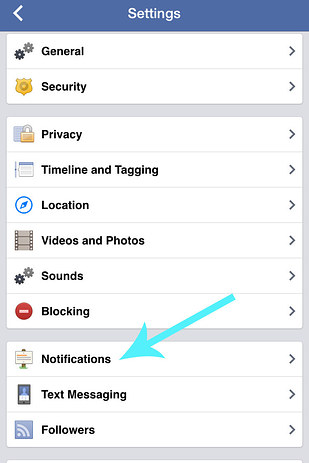
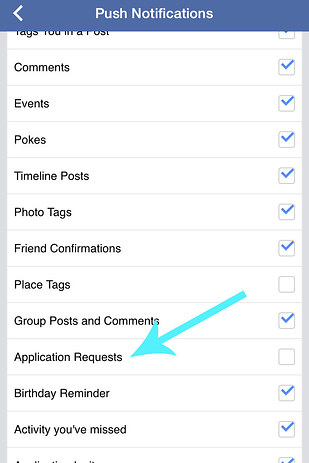
In the Facebook app, go to More > Settings > Notifications > Mobile Push and uncheck Application Requests. (You’re welcome.)
12. If random friends keep bugging you, hide your online chat status.
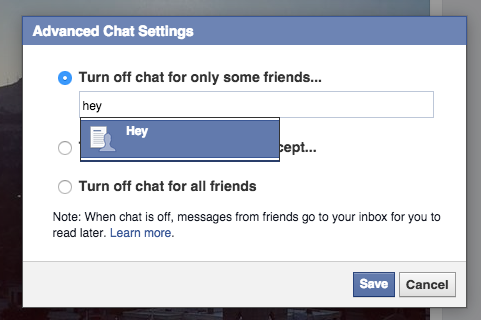
Nicole Nguyen / BuzzFeed
On desktop, open the chat window, click on the gear icon in the upper right, click Advanced Settings. Then, Turn off chat for all friends or Turn off chat for only some friends and add friend lists or names of people you’d like to ignore.
13. Change your relationship status without causing any ~drama~.
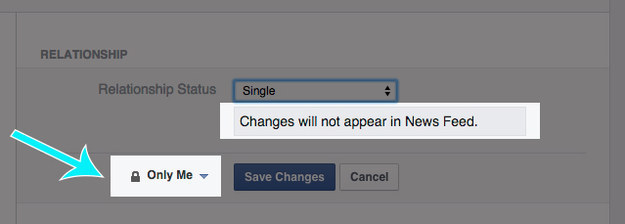
Nicole Nguyen / BuzzFeed
Going from In a relationship to Single? Prevent ringing the alarms by going to the About tab > Family and relationships > changing your privacy settings to Only Me. Switch your status to Single and changes will not appear in the News Feed.
14. Use Facebook’s built-in read-it-later bookmark feature.
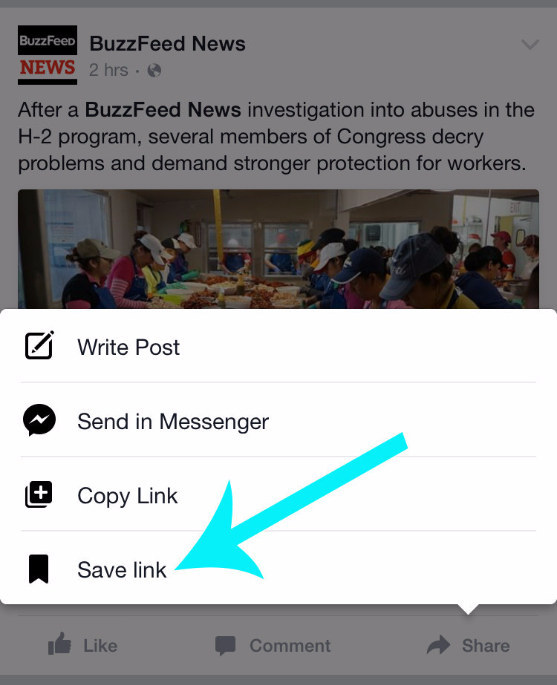
Nicole Nguyen / BuzzFeed
There are a ton of articles shared every day on Facebook, and there isn’t enough time in the day to click on all of them.
Tap or click the Share button and then Save Link. All of your bookmarked articles will appear on in the Saved tap in the left column (desktop) or in the More tab > Saved (mobile app).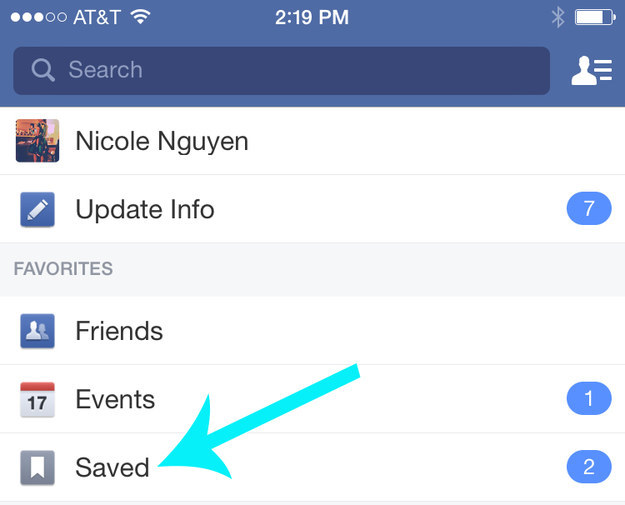
Nicole Nguyen / BuzzFeed
15. Quickly send money via Messenger.
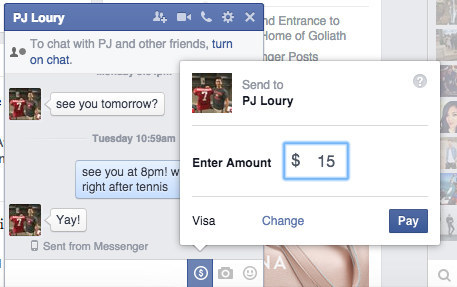
Nicole Nguyen / BuzzFeed
Ever noticed the little $ icon in
Facebook Messenger chats? You can use it to pay Facebook friends up to
$10,000 per month. The feature is similar to PayPal, Venmo, or Square
Cash. You can only pay via debit card, which you can enter in Facebook settings > Payments.
16. In the Facebook app, swipe left or right on a photo to throw quick filter on it.
Nicole Nguyen / BuzzFeed
After uploading a photo, you can just swipe on the image itself or press the Edit button for more options. There are seven to choose from.
17. Download new Facebook photos you’re tagged in to a Dropbox folder.
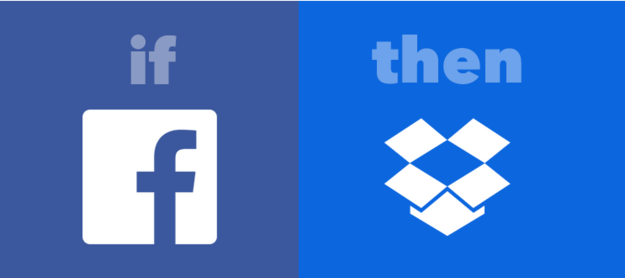
IFTTT
18. Create a “Look Back” video of your entire Facebook history.
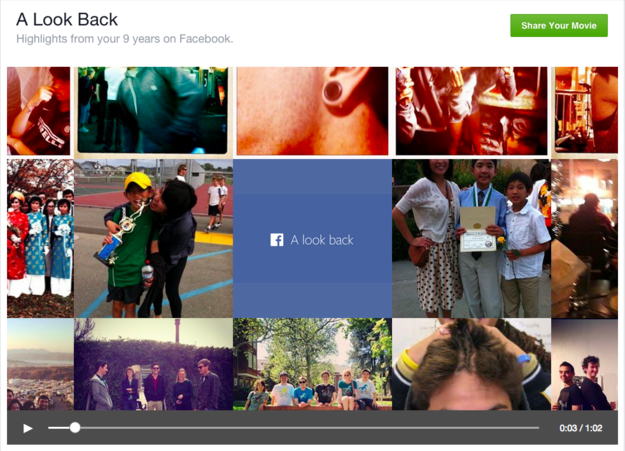
Nicole Nguyen / BuzzFeed
Go to facebook.com/lookback
to watch your entire Facebook life flash before your eyes. The video,
which is automatically generated by the site, features your first
moments, your most liked posts, and a collage of your most recent
happenings. Scroll down to edit the photos you want to be featured.
19. If you have an iPhone, the Paper app (Free, iOS) will change your Facebook life.
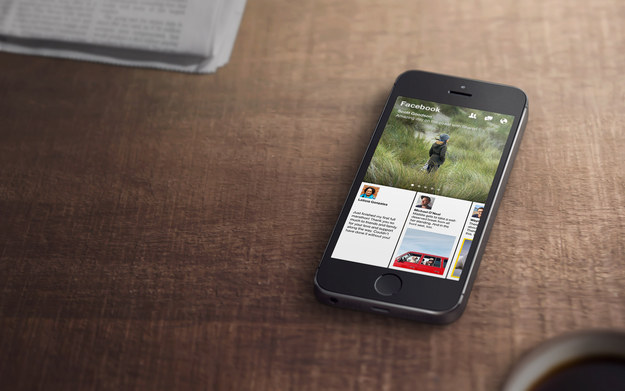
Facebook
This experimental iPhone app is the best
way to view your News Feed. Large photos from friends and pages are
splashed across the top, while status updates appear at the bottom. Keep
scrolling to view shared articles and trending stories from across the
web. It’s a feast for your eyes, and so much better than the Facebook
app. Unfortunately, it’s only available for iOS users right now.

0 comments:
Post a Comment